Apple CarPlay and Android Auto allow the safe use of key communication and navigation software while driving, both supporting apps such as Google Maps, Spotify, Audible, Waze and, of course, phone calls through voice control or physical controls. Find out what else you can do with Apple CarPlay and Android Auto in our Explainer article.
Apple CarPlay
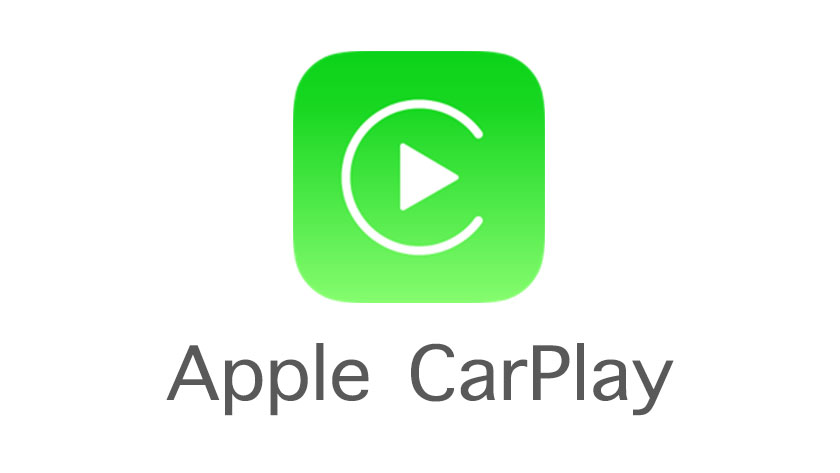
How to set up Apple CarPlay
It's very simple to set up your car with Apple CarPlay, it just takes a few steps. Firstly, you need to turn on your car and turn on Siri on your iPhone. Next, connect your phone to your car - this will vary slightly depending on whether your car supports CarPlay via USB cable, wirelessly, or both.

Wired Apple CarPlay
If your car supports CarPlay with a USB cable, connect your phone to the car's USB port using an Apple Lightning-USB cable.
If your USB supported car also has wireless connectivity you will have to initially connect via USB cable, as above. You'll then receive an iPhone alert that will give you the option of connecting wirelessly in future.
Wireless Apple CarPlay
If your car supports CarPlay wirelessly:
- Put your stereo in wireless or Bluetooth mode
- Press and hold your steering wheel's voice command button
- Go to your iPhone's Settings and then into Wi-Fi to make sure Wi-Fi is turned on
- Tap the CarPlay network and ensure Auto-Join is enabled
- Go to Settings > General > CarPlay, and select your car

How to control Apple CarPlay
You can control Apple CarPlay using Siri and also with your car's built-in controls (such as buttons and knobs).
There are three possible ways to control Apple CarPlay with Siri, and their availability to you will depend on your car's setup:
- Push and hold the voice command button on the steering wheel to activate Siri and give an instruction
- Touch and hold the CarPlay Dashboard or CarPlay Home button on your touchscreen to activate Siri and give an instruction
- (If your vehicle supports "Hey Siri"), say "Hey Siri" and give an instruction
Android Auto
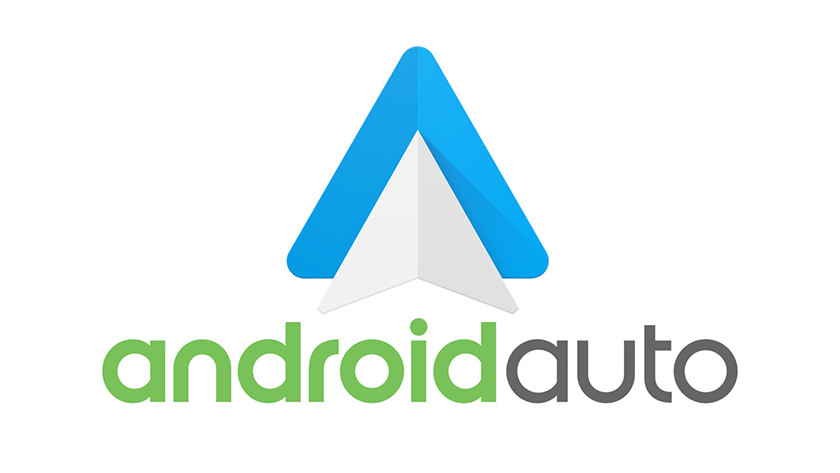
How to set up Android Auto
First, you need to download (or update to) the newest version of the Android Auto app from the Google Play Store, and then turn on your car. Your car will be able to support Android Auto either wirelessly or via USB cable; the process for setting them both up is very similar.

If you are setting Android Auto up wirelessly, you need to pair your car with your phone via Bluetooth, and it's best to keep Bluetooth, Wi-Fi and Location Services enabled while you set up wireless Android Auto. If you are setting Android Auto up with just a USB cable, you can skip this step.
For wireless and USB cable setup, the rest of the process is the same:
- Plug a USB cable into your car, with the other end in your Android phone
- Your in-car infotainment screen will ask if you want to use Android Auto, click yes
- At this stage, the car will ask if you want to skip this question in future, you can select Yes or No. If you select Yes, Android Auto will start automatically the next time you plug your phone in.
- Read the short text on your phone and then click Next
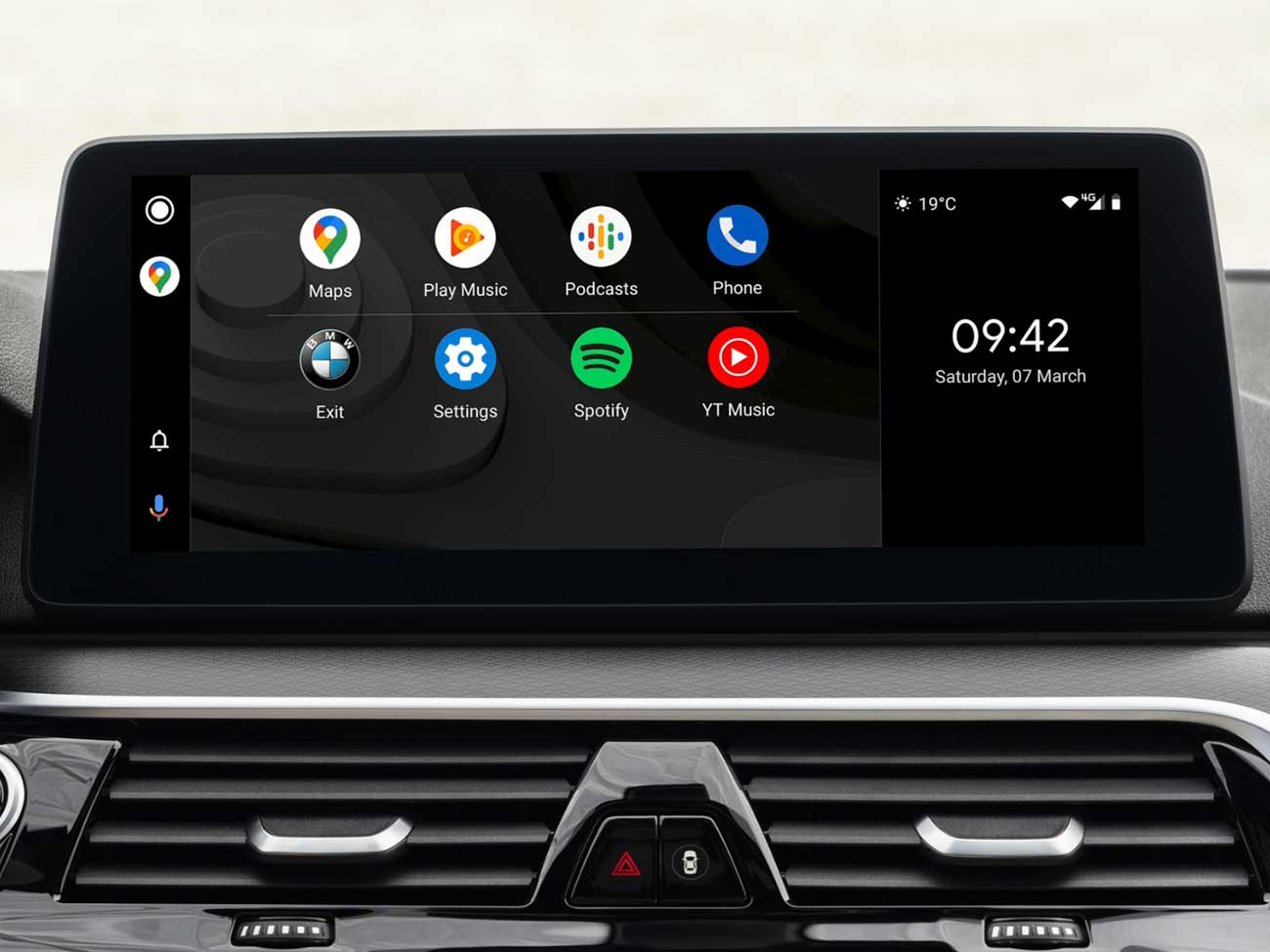
How to control Android Auto
Once you've set up Android Auto, your compatible apps will appear on your car's infotainment screen, allowing you to make and receive phone calls, send text messages via dictation, use your mapping software and more.
There are four ways you can control Android Auto:
- Say "Hey Google"
- Press the button on the steering wheel
- Tap/select your app icons
- Tap/select the mic icon
To stop using Android Auto, you can tap Exit Driving Mode from your phone's screen (when it is safe and legal to do so).
Customise Apple CarPlay / Android Auto
First released in 2014, Apple CarPlay is now supported by over 600 car and van models from Abarth to Volvo and Ford to Audi; it's becoming increasingly standard in vehicles and it's estimated that over 80% of cars manufactured in 2021 were capable of supporting Apple CarPlay. All iPhones running iOS 13 and later can support Apple CarPlay.
Android Auto was introduced slightly later than its Apple counterpart, in March of 2015, and is now supported by over 500 car and van models, from Volkswagen and Nissan to Ferrari and BMW. As of January 2022, there are 150 million cars that feature Android Auto, according to parent company Google.
Customise Your Experience
There are several options for customising your Apple CarPlay and Android Auto experience, such as:
- CarPlay announcements
- Installed Apps
- Change Background Wallpaper
How Carbase can help
Our team is on hand to assist with any further questions you may have about Apple CarPlay, Android Auto or anything else car-related; reach out to our friendly team today.
